- Print 3, 6x4 inch photos on a single A4 page or on a 8.5 x 11 inch page In Template Mode.
- Print 3, 6x4 inch photos on a single A4 page or on a 8.5 x 11 inch page In Freehand Mode.
1.1. Select Template mode and select A4 or 8.5 x 11 inch page size on the toolbar.
1.2, Click the add template button ![]() , select the item "6x4 inch (15.24x10.16cm) ". Move the mouse to the paper window and left-click to create a 6x4 inch cell.
, select the item "6x4 inch (15.24x10.16cm) ". Move the mouse to the paper window and left-click to create a 6x4 inch cell.
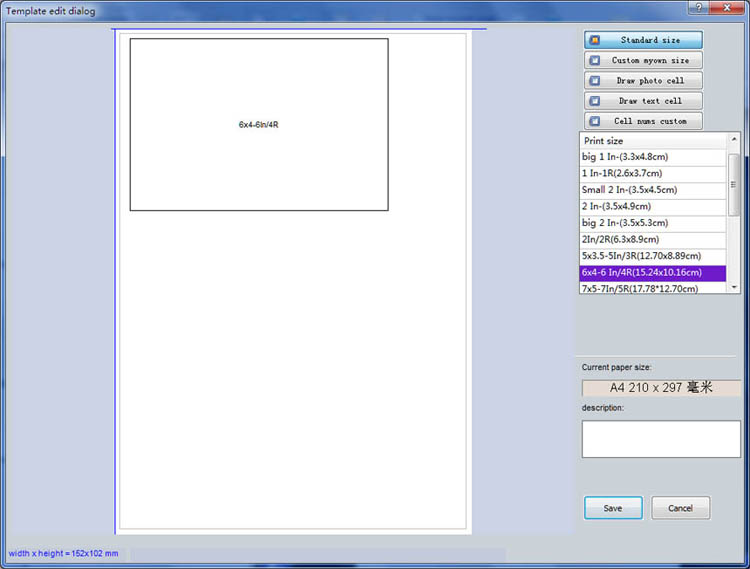
1.3 ,Right clicking on the newly created 6x4 inch cell brings up a pop-up menu. Select the menu item "smartly lay out one size cells".
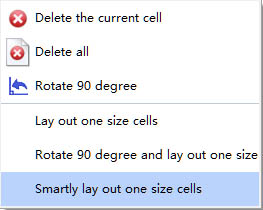
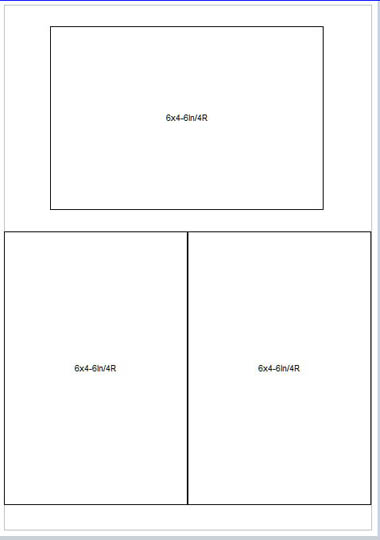
1.4,Now 3 cells of 6x4 inch will be created.Click the save button to save this template.
2.1 ,Select the print template newly created in the print template pool window.Drag and drop an image on to the layout page.
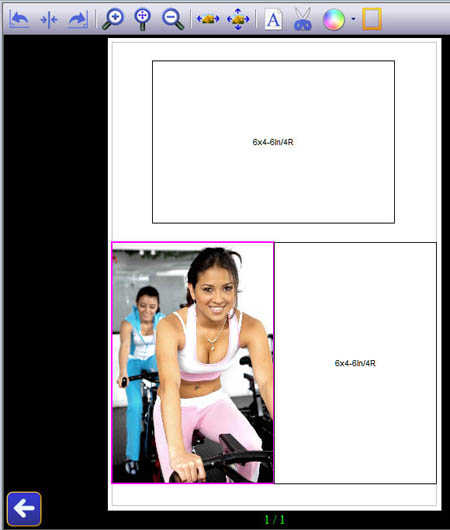
2.2 If necessary adjust its color. You can now add two more images, here we have inserted two copies of the same image by right clicking on the image, selecting the "Copy to..." item in the menu.
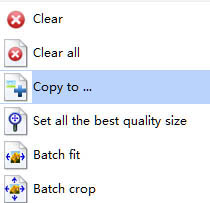
2.3,Click the rotate button ![]()
![]() to rotate one of the images,and adjust the postion of these three images.
to rotate one of the images,and adjust the postion of these three images.
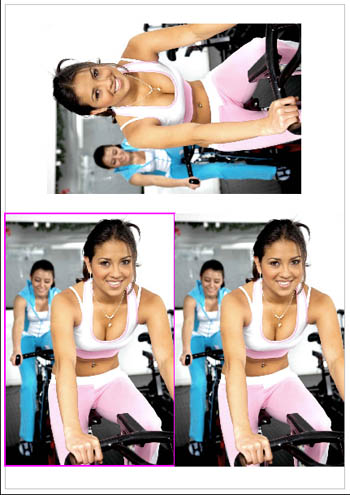
2.4,Click the Print button to print the layout page. Make sure that the printer is set to photo quality printing.
